Requesting certificates the whirlwind way
As a follow-up to last post, let's take a closer look at certificates. Specifically, when you'd want one and how you'd go about obtaining it.
When would you need a certificate?
The most common reason is to provide access to a service over a secure connection, e.g. HTTPS for web traffic or IMAPS for emails. This requires a certificate signed by a CA that's recognized by browsers and operating systems. Signatures by these CAs indicate control over the internet domain for which the certificate was issued (e.g. caichinger.com). They are used to prove to users that they are talking to the real thing, not to some scammer who hijacked their internet connection. This kind of certificate is often called "server certificate".
Instead of proving the identity of a server, certificates can also be used to authenticate a client. Unsurprisingly, this is called "client certificate" and can serve as a more secure alternative to password-based authentication. For example, Apple Push Notifications (for sending notifications to apps on an iPhone) require a certificate signed by Apple to prove that someone is allowed to send push notifications. Several VPN technologies also rely on client certificates for authentication.
How do you go about obtaining a certificate?
You need to create a certificate signing request (CSR) and submit it to the CA. Last time we saw that a certificate consists of a keypair identifier (hash), metadata, and signatures. A CSR contains only the first two of these: a hash that uniquely identifies a keypair and metadata relating to the intended use of the certificate.
Obviously, this means there can be no CSR without a keypair!1
For most purposes, it's best to start with a new keypair that hasn't been used anywhere else. So we'll first generate that and then create a CSR for it.
Those are two pretty simple operations, they just get complicated by the horrific user interface of OpenSSL. For most people, these commands equate to mystical incantations that must be recited to work their magic. That's unfortunate: it just deepens the confusion about how this certificate shebang is supposed to work. OpenSSL is the most widely available and popular tool for the job, though, so for better or worse we'll have to put up with it.
On Linux, OpenSSL should be available from the package manager, if it isn't installed already. On MacOS, OpenSSL is probably pre-installed, if not, it can be obtained from Homebrew. Windows binaries can be found here.
Creating a CSR
First, generate a keypair:
openssl genrsa -out certtest.key 2048
This will write a new keypair to the file "certtest.key". The number 2048 is the desired key size, with larger keys being more secure but also slower. As of 2016, 2048 bits is a reasonable default.
Next create a CSR for that keypair:
openssl req -new -sha256 -key certtest.key -out certtest.csr
OpenSSL will ask some questions to set the CSR metadata. For server certificates, the crucial field is "Common Name", which has to be the internet address of the server the certificate is intended for. The other fields are for informational purposes only. You may set them, or you may write a single dot (".") to leave the field blank. Not typing anything at all at the question prompts will give you OpenSSL's default values, don't do that.
Here is a screen capture of the process:
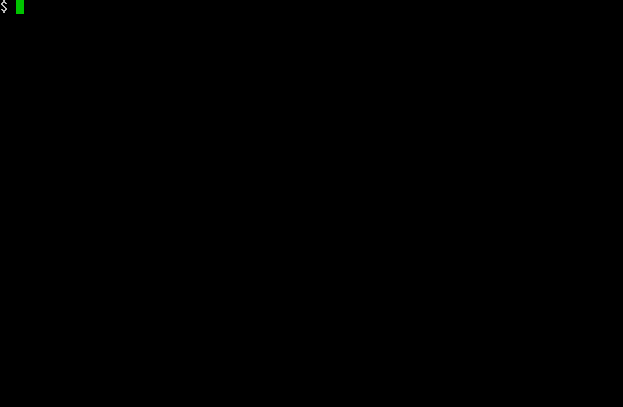
Before submitting the CSR for signing, it's a good practice to re-check the metadata fields:
openssl req -noout -text -in certtest.csr
This outputs several lines of data, the important part is the "Subject" line at the very top. Check that all the fields are what you expect them to be.
Submitting the CSR for signing
The details of submitting a CSR for signing vary from CA to CA, typically it involves an upload on a web page. Depending on the intended use of the certificate, additional steps may be required, such as proving your real-life identity and/or proving that you have control over some domain (for server certificates). Fortunately, these steps are typically quite thoroughly described in the CA's documentation or on the internet.
After the submission, it may take some time for the certificate to be signed, then you can download it from the CA's web page.
Pretty simple, right?
1 For users of the Apple Keychain application this can be a bit confusing, because there is an assistant to generate CSR's, but it doesn't mention keypairs anywhere. Under the hood, it does create a new keypair and add it to the keychain, it just doesn't tell you.
Comments